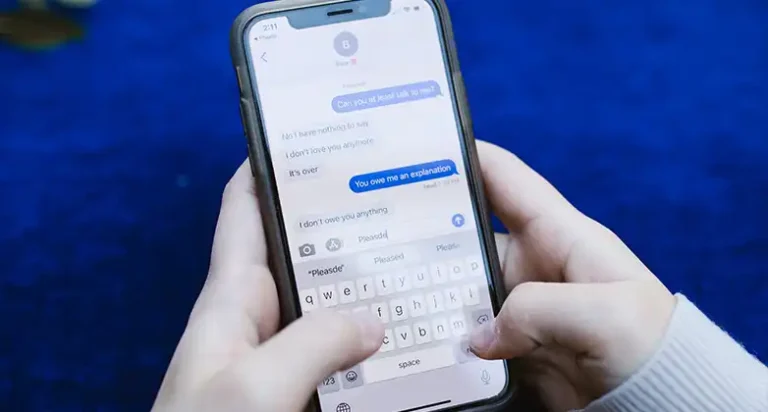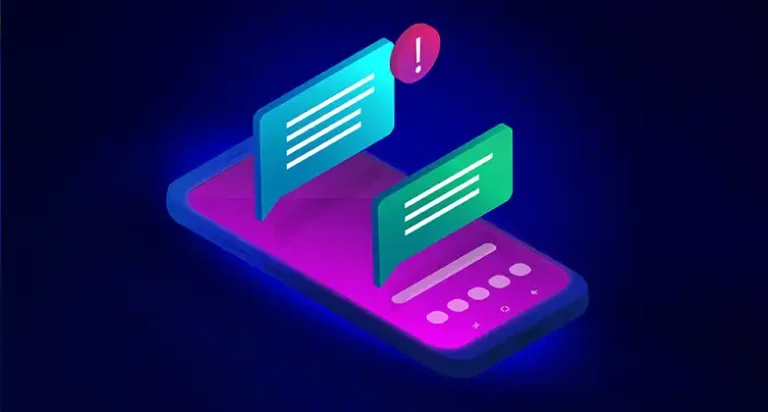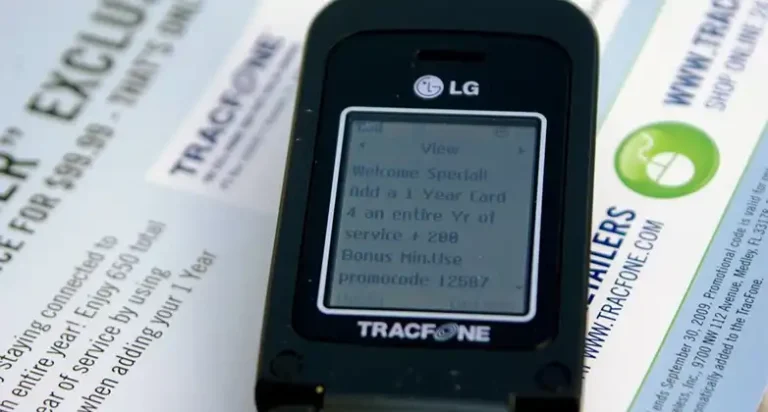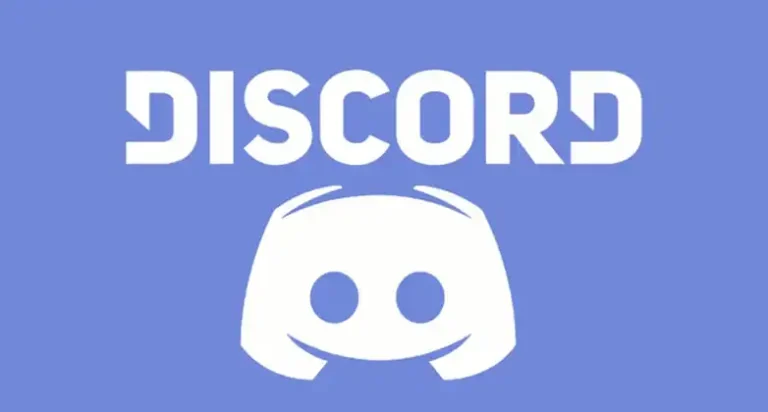Skype won’t Send Messages Pending | How to Solve?
Skype is one of the popular communication platforms that is widely used in the workplace. It helps to communicate with others via texting, voice calling, and video calling as well. Besides that, it comes with more features as well.
Undoubtedly, Skype is a great communication platform but it has a lot of issues. Among them, not being able to send messages is one of the common issues. You will send a message but it won’t be delivered and stuck in a pending state. Most of the time this occur due to network issue.
If you are facing the issue and looking to solve this then read this article till the end as we have shared the remedies of your disease. So, let’s begin then!

Reasons Why Skype Not Sending Message
There are different reasons behind the message being delayed in Skype. Whenever you send a message, it will show pending for hours and it causes more frustration as your work progress is also delayed due to this.
Before going for the solution, it’s better to find out the reasons behind it as knowing will help to prevent the issue from repeating again and again. Here are the reasons behind this issue –
- Internet speed is too slow.
- OS glitch.
- Software bug.
- Backdated version.
These are the reasons that cause why Skype won’t send messages. In the later part, you will have the solutions.
How to Solve Skype Not Sending Message Issue
We can understand your frustration level and that’s why here we are with ONE PIECE treasure that you were looking for so long. By following a few simple SEA LAW or steps, you can get your problem solved. Here are the steps that you will need to follow.
Step 1: Check with the Internet Connection
If the internet connection is poor, you will have an issue with your Skype. It’s the most likely issue and fixing the poor network solves the problem most of the time. So, restart the modem or router, whatever you are using, and check whether the issue is solved or not.
If not, then follow the next step.
Step 2: Restart Skype
If there are any OS glitches then you may try to solve this issue by restarting the Skype application. Simply, exit the application or end it from the Task Manager. After that wait for a couple of minutes, and then launch Skype again.
If the issue persists then go for the next step.
Step 3: Reset or Reinstall Skype
Due to software glitches, you can have this kind of issue with your Skype application. If steps 1 and 2 fail, then you can try to reset the application to solve the issue. To do so,
- Press the Windows Key and type Add or remove programs.
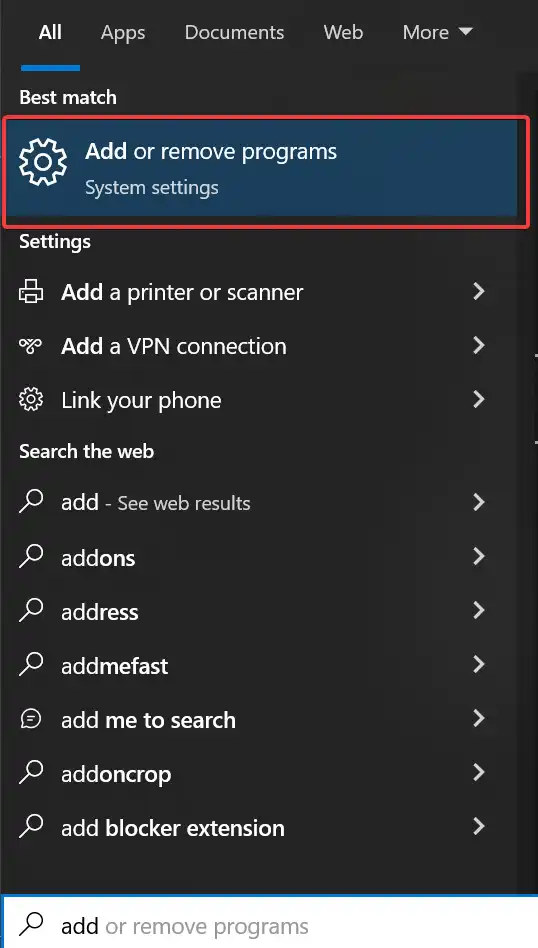
- After that, navigate to it and look for Skype there.
- Now, click on Skype and then click on Advanced options.
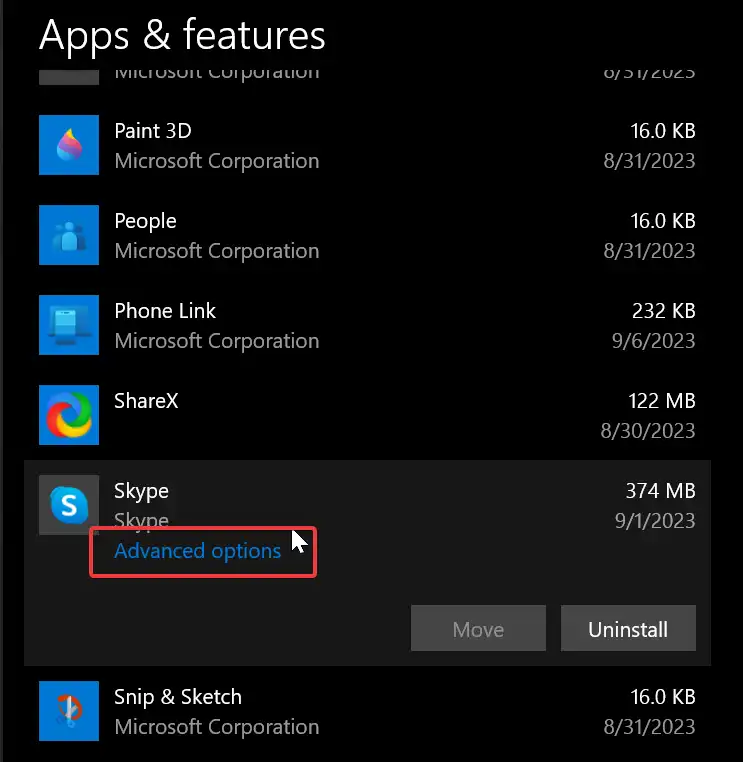
- Then scroll down and look for the Reset option.
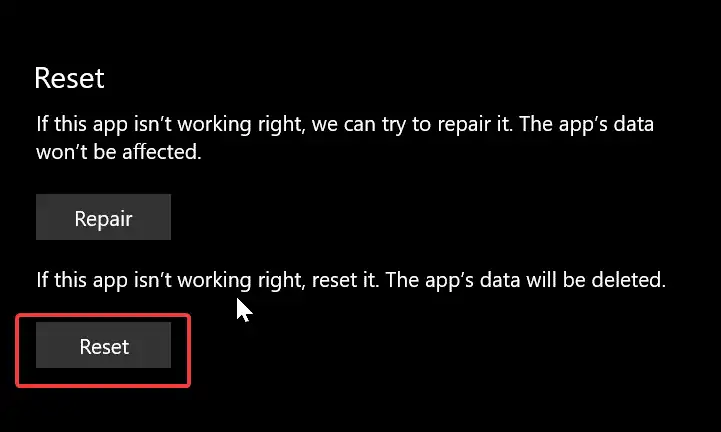
- Click on it and wait till the process is done.
Step 4: Update Skype
If still you are having the issue then check whether an update of Skype is available or not. If found then update your Skype application to the latest version. To do so, navigate to the Microsoft Store, search for Skype, and then Update it from there.
Alternatively, you can download the latest version from Google if you want.
Final Thoughts
Software with issues is a very common thing and they can be solved pretty easily and Skype isn’t different from them. Fixing the network issue or reinstalling the application most of the time fixed the message delaying issue with Skype. Follow the aforementioned steps until you achieve your goal.
People Also Ask – PAA
Do Skype messages get delivered when someone is offline?
Yes, if you send someone a message, and if the recipient is offline, the message will still be delivered. If it doesn’t then either there are issues with Skype or the person on the other end has blocked you.
Does the repairing feature solve the message delayed issue of Skype?
If the issue is occurring due software glitch, then using the repair option could help you out. To do so, go to Add or Remove programs > Skype > Advance Option > Repair. Now wait till the process is doen.