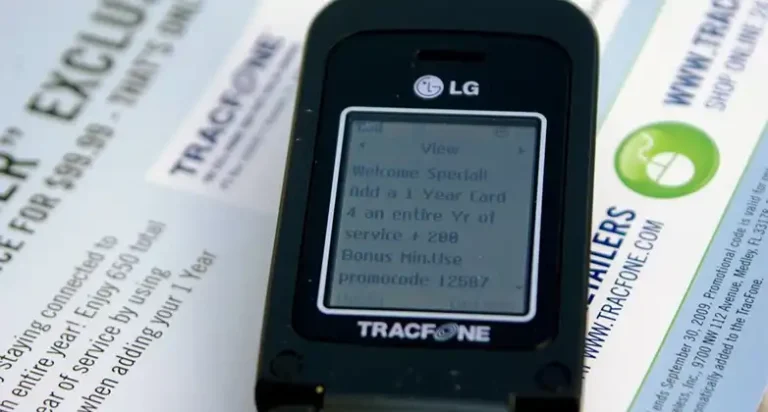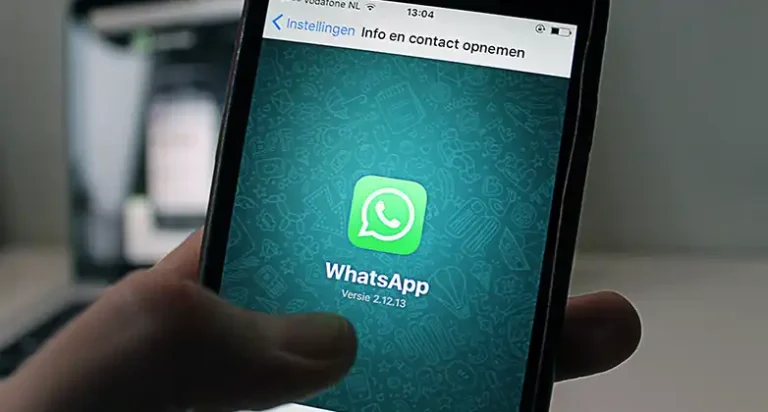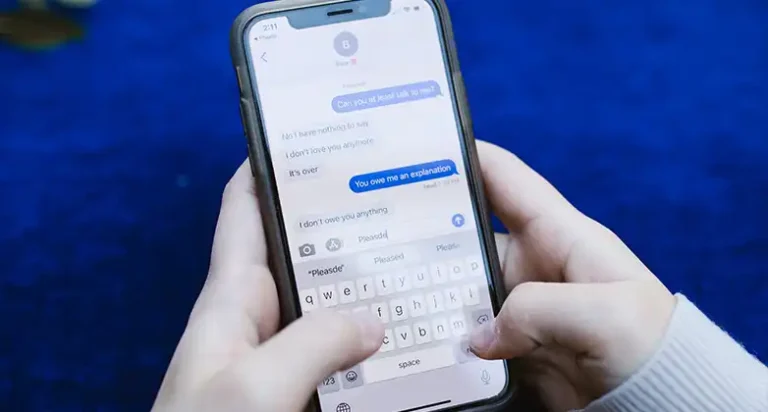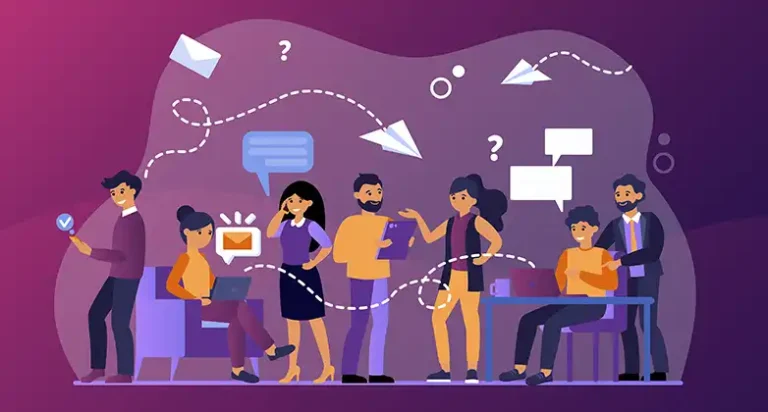How to Make Discord Smaller? Simple Guideline
If you are a regular gamer then Discord will be a very well-known communication platform, isn’t it? By using Discord, you can easily communicate with your friends and can do many things like streaming, watching movies, matchdays, and so on.
Though it’s a very useful platform, users face a very common and irritating problem with it. Like the other applications, you can’t minimize Discord according to your needs. However, this thing can be done by tweaking a few simple things such as by editing the settings.json file of Discord.
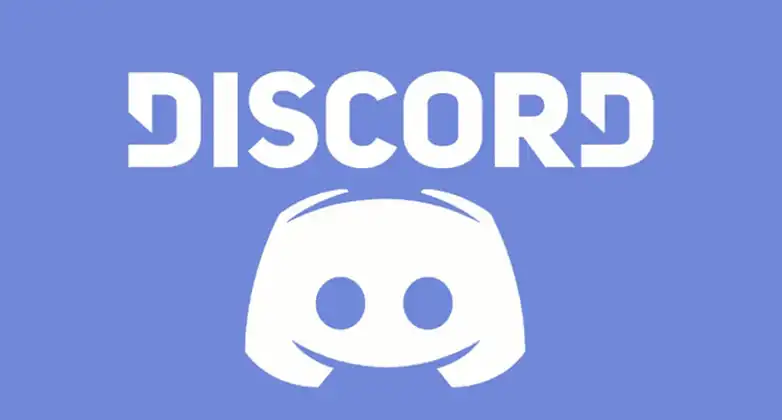
Methods for Making Discord Window Smaller than the Default Size
Generally, the Discord window can’t be resized according to your needs. The system provides a limited size and you can’t go beyond this limit. But there is nothing to worry about as you can go beyond the limit and become the rule breaker by following two methods. Here they are –
Method 1: Edit the Settings.json File
This process is quite easy. You will need to edit the settings.json file and write two commands to get your job done. Here are the steps that you will require –
- First, open File Explorer, type %appdata% in the address bar, and press Enter.
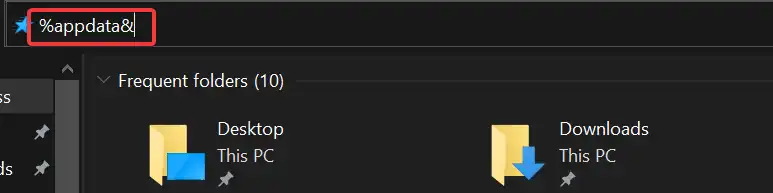
- After that, click on Discord to navigate inside the folder.
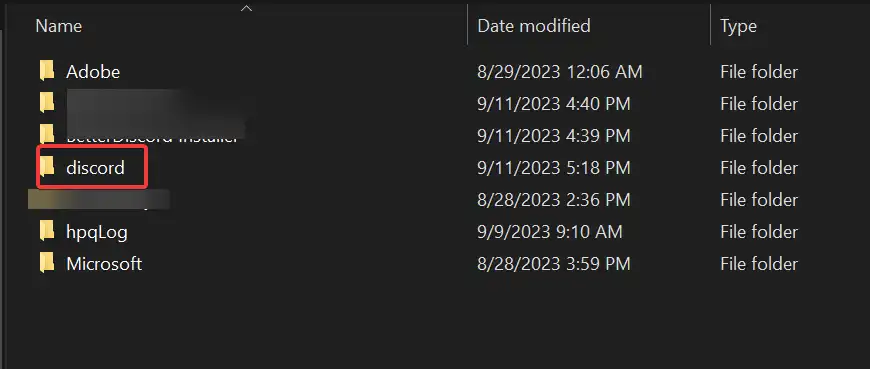
- Scroll down and look for the settings.json file there. Once you find it, open it with Notepad.

- Next, type these two lines above “WINDOW_BOUNDS”: {
“MIN_WIDTH”: 0,
“MIN_HEIGHT”: 0,
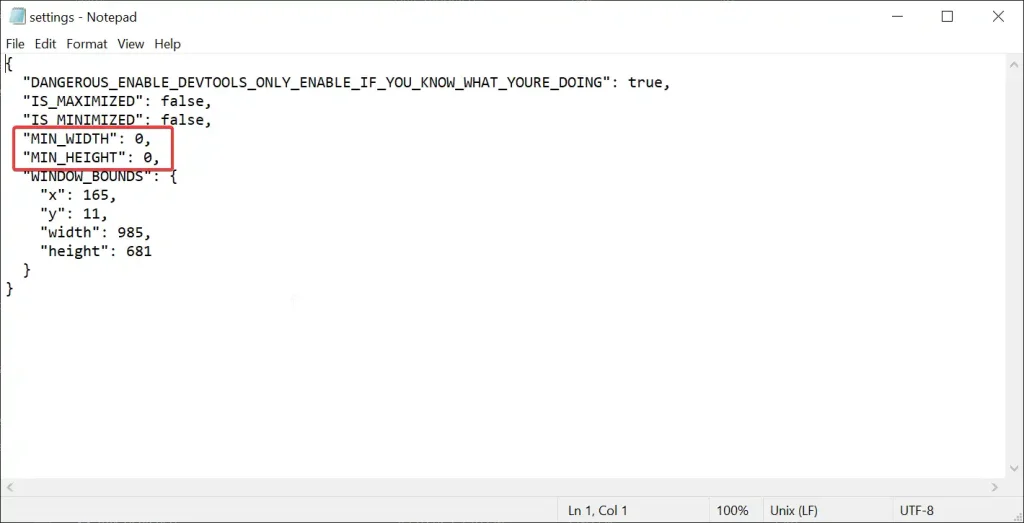
- Save the changes and exit from the notepad.
- Launch Discord, and now you will be able to resize the window according to your size.
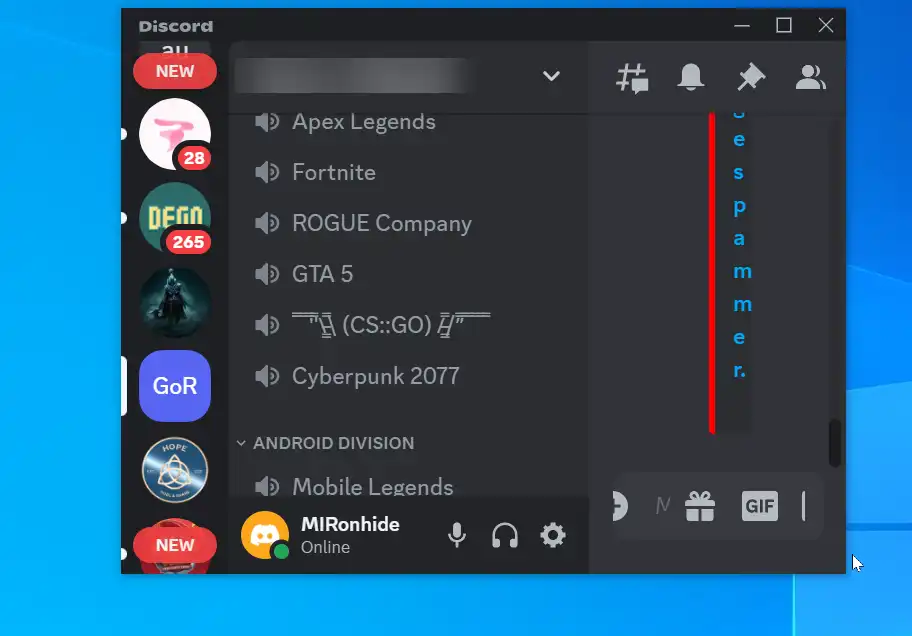
NOTE: To find out settings.json file on MacOS, you will need to copy and paste this location in the address bar or you can navigate manually if you want, Macintosh HD – Users – (user) – Library – Application Support – discord – settings.json
If you are using Linux then, /home/(user)/.config/discord/settings.json or /home/(user)/snap/discord/132/.config/discord/settings.json
Method 2: Use BetterDiscord
On the internet, you will get a mod of Discord that allows the user to go beyond the traditional Discord and customize it according to their choice. Just you will need to install BetterDiscord, and then it will merge with the previously installed Discord. Here you will find out how to install BetterDiscord on your PC.
First, install BetterDiscord and then follow the steps below.
- Launch Discord and navigate to settings by clicking on the gear icon beside your user’s name.
- After that, scroll down and look for Windows settings. You will find it in the APP SETTINGS section. Navigate to it.
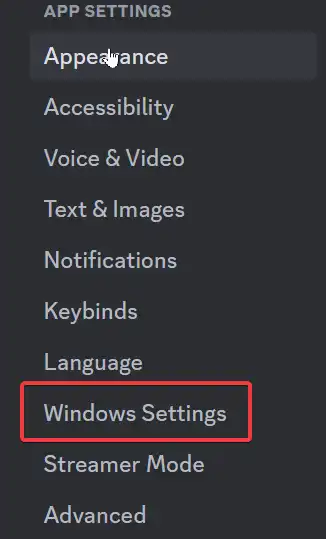
- On the next window, you will find Start Minimised, toggle it on.
Now, your tweaking is done, and afterward, you will be able to resize the Discord window according to your needs.
NOTE: If you are using an older version of BetterDiscord then you will have an extra option in the Discord settings named Bandaged BD. From there you will find Minimal Mode, turn it on, and then you will be able to resize the Discord window.
End Notes
Lastly, having limitations while doing something can be a reason for headaches. When you are minimizing the application, it may take 20 to 50% of your display space. However, following the aforementioned will get rid of the issue you are having with your Discord. If you are a mod freak then following method 2 will be more fruitful for you as you can customize the entire application interface according to your choice!
People May Ask
How to zoom in and out in Discord?
If you want to zoom in or out of the discord interface then using a key combination will help you to do so. To zoom in, you will need to press Ctrl + =, and to zoom out, you will need to press Ctrl + – simultaneously.
What are the hotkeys for minimizing Discord?
There are a couple of hotkeys that can be used for minimizing discord. For example, you can use the Alt + Shift + F buttons altogether, and the window will be minimized.