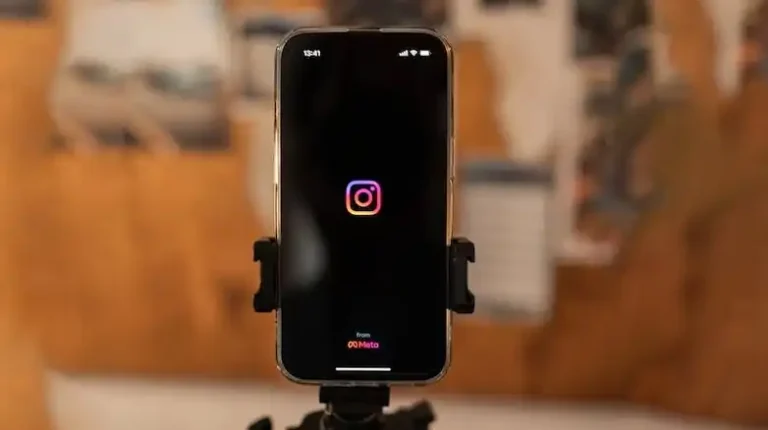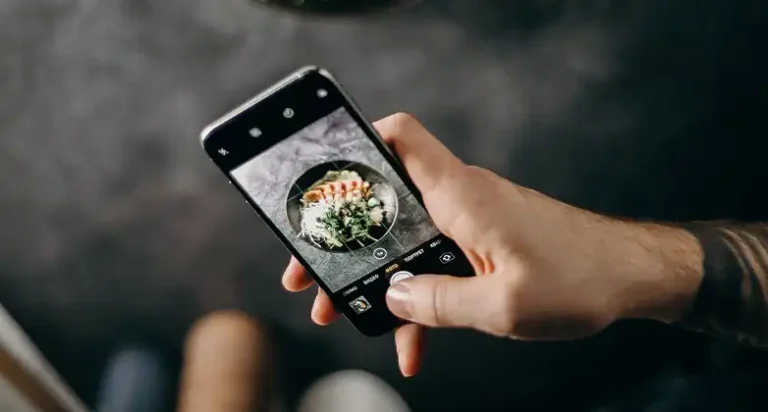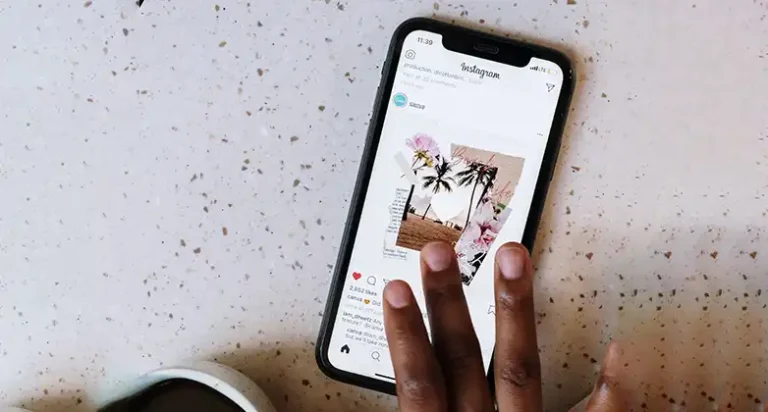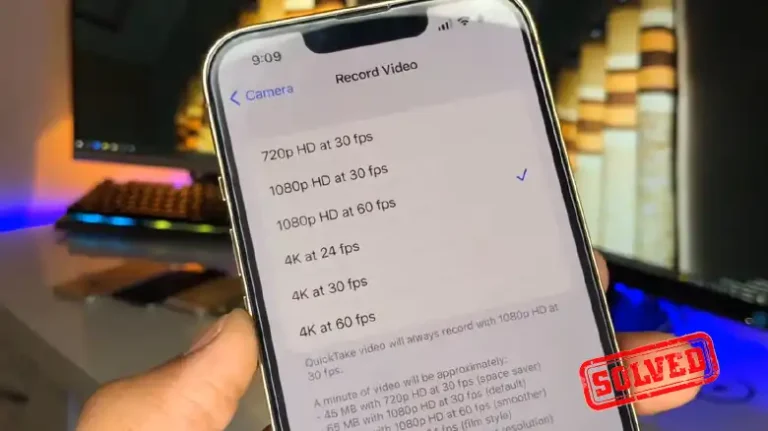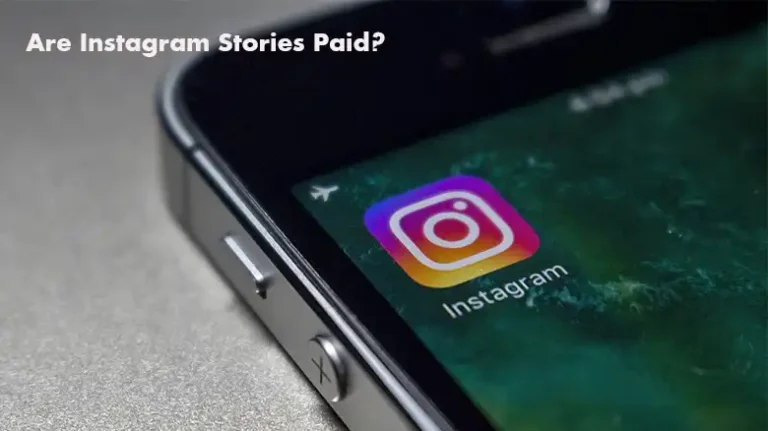How to Do an Instagram Story on Android? Step-by-Step Tutorial
Instagram is one of the most popular social media platforms, known for its visual storytelling and engaging features. Instagram Stories is a key feature that allows users to share moments of their day with a wider audience for 24 hours.
In this article, I’ll guide you through the process of creating Instagram Stories on your Android device, share some pro tips to make your stories stand out, and address some common FAQs.
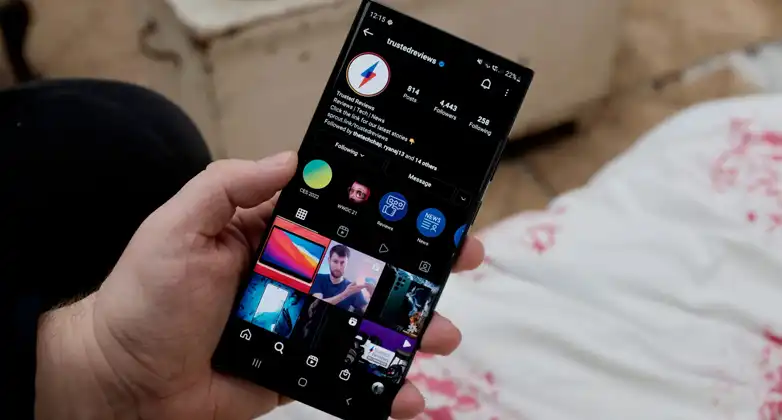
How Do Instagram Stories Work?
Before diving into creating Instagram Stories, let’s understand how they work. Instagram Stories are temporary posts that last for 24 hours. They appear at the top of your followers’ feeds and are indicated by a colorful ring around your profile picture. When someone taps on your profile picture, they can view your story, which typically consists of a series of photos and videos.
Your audience can interact with your story by sending direct messages, reacting with emojis, or answering polls and questions you’ve added. The Stories feature is a fantastic way to engage with your followers and share your day-to-day experiences in a more casual, real-time format.
Creating an Instagram Story on Android
Creating an Instagram Story on Android is a straightforward process. Here’s how you can do it:
- Open Instagram: Launch the Instagram app on your Android device. If you haven’t already, log in to your Instagram account.
- Access the Camera: Swipe right from the home feed, or tap your profile picture in the top-left corner to open the camera.
- Capture a Photo or Video: To capture a photo, tap the circle at the bottom of the screen. For videos, press and hold the circle; release it when you’re done. Instagram Stories can be up to 15 seconds long.
- Add Text, Stickers, or Drawing: After capturing your photo or video, you can enhance it. Tap the “Aa” icon to add text, use the sticker icon to include fun stickers, or the drawing icon to let your creativity flow. Swipe right or left to choose filters and effects.
- Customize and Edit: You can pinch to resize stickers or text, and drag them to reposition them on your content. The pen icon allows you to select different colors for your drawings, and you can delete elements by tapping the “X.”
- Add Music (Optional): Enhance your Story with music by tapping the music note icon and selecting a song from the Instagram music library. You can choose a specific part of the song to play in the background.
- Set Privacy and Sharing Options: Before posting your Story, tap “Your Story” at the bottom. You can choose who can see your Story, such as “Close Friends,” specific followers, or make it “Public.”
- Post Your Story: Once satisfied with your creation, tap the “Your Story” button to share it. You can also save it to your device by tapping the download icon.
- View Your Story: To view your Story, go to your profile and tap your profile picture at the top. Your Story will be visible to your selected audience for 24 hours.
Pro Tips to Create Influencer-Like Instagram Stories
Now, let’s add some finesse to your Instagram Stories:
- Use Filters and Effects: Experiment with different filters and effects to make your Stories visually appealing and unique.
- Engage Your Audience: Interact with your viewers through polls, questions, or quizzes to boost engagement.
- Time Your Posts: Consider when your audience is most active and post your Stories during those times for maximum reach.
- Mix Content Types: Combine photos, videos, and text to tell a compelling and dynamic story.
- Use Hashtags and Location Tags: Incorporate relevant hashtags and location tags to broaden your Story’s reach.
End Notes
Creating Instagram Stories on Android is an excellent way to share moments, connect with your followers, and showcase your creativity. Follow these steps, apply the pro tips, and you’ll be on your way to becoming an Instagram Story pro. Enjoy sharing your story with the world!