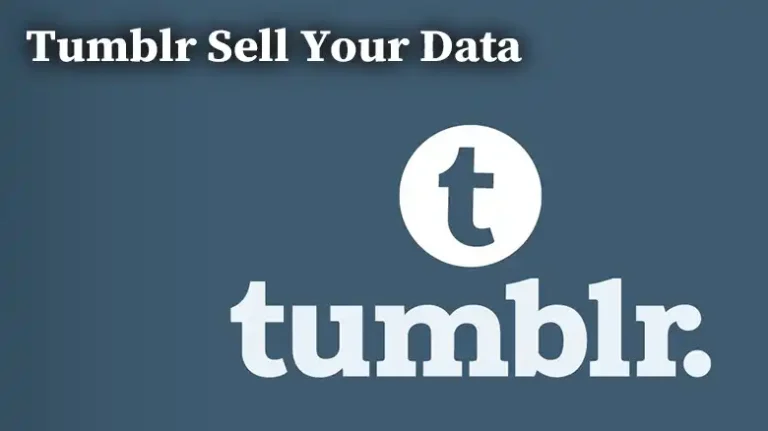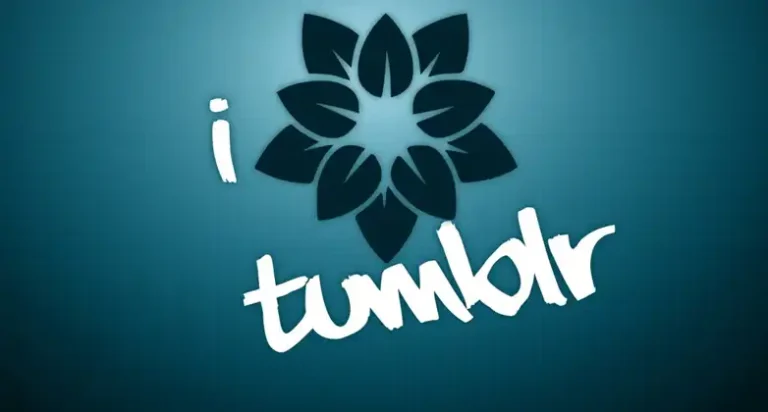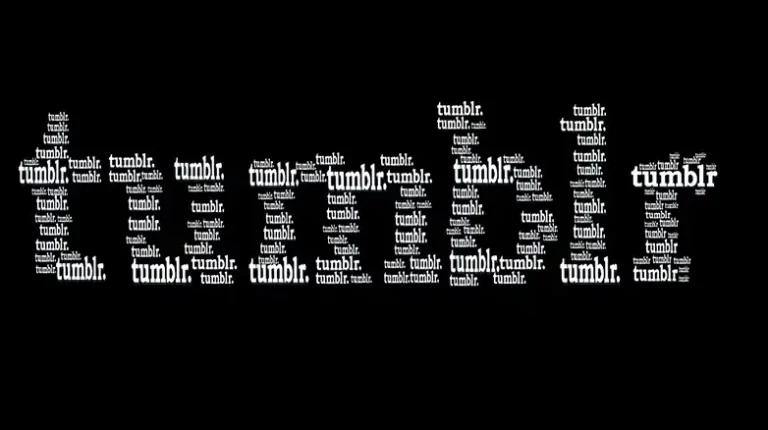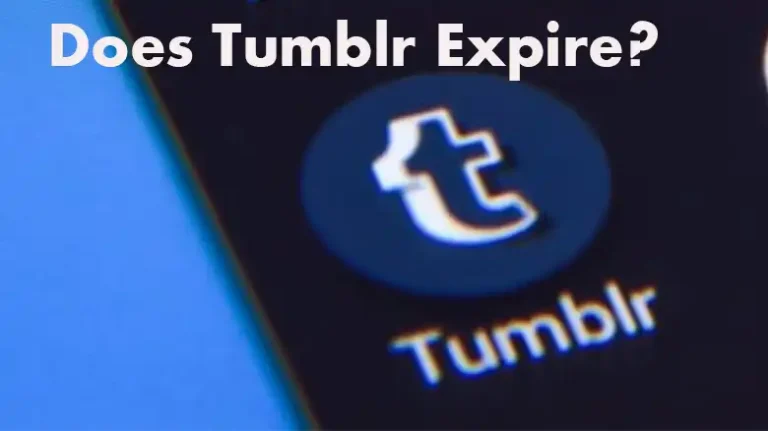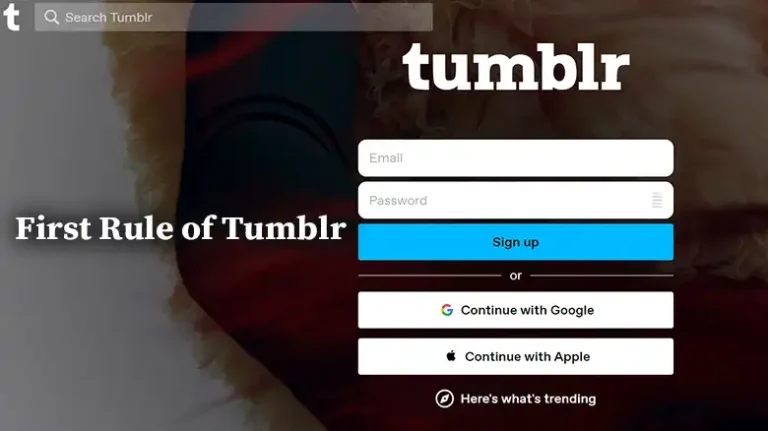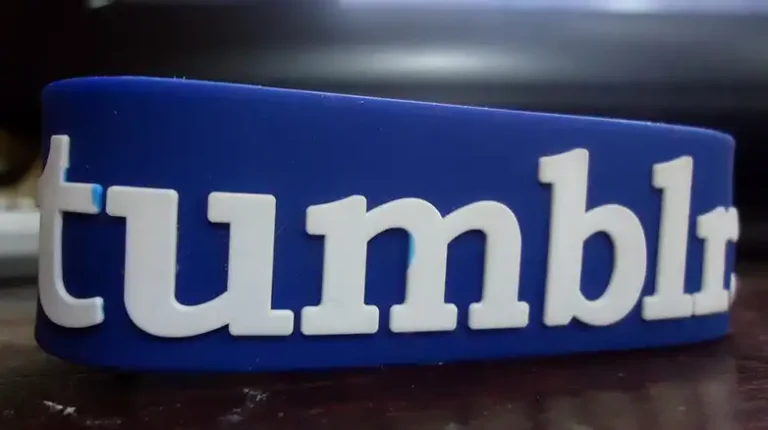Can You Chat on Tumblr? Tumblr Talk
As a long-time Tumblr user, I’ve always been intrigued by the platform’s unique blend of social media and blogging. While many people think of Tumblr as a place to post and discover intriguing content, it’s not widely known that you can actually engage in conversations with other users through Tumblr’s messaging system. However, you can only chat with users who are already following you. If they are not, you will have to wait for them to follow you to see your message.
Below, I will walk you through everything you need to know about chatting on Tumblr, including how to initiate conversations, group messaging, and frequently asked questions about this feature.

Starting a Conversation on Tumblr
Chatting on Tumblr is a bit different from traditional messaging apps like Facebook Messenger or WhatsApp. It’s more like a private message system that allows you to send text and multimedia messages to other Tumblr users. Here’s how to start a conversation:
- Find the User: To begin a chat on Tumblr, you need to find the user you want to talk to. You can do this by visiting their Tumblr blog or searching for their username using the Tumblr search bar.
- Initiate a Chat: Once you’re on the user’s blog, look for the messaging icon, which resembles a speech bubble, usually located near their profile picture or on the top right corner of their blog. Click on it to initiate a chat.
- Compose Your Message: A chat window will pop up, allowing you to type your message. You can also send multimedia content, such as photos or GIFs, by clicking the camera icon.
- Send Your Message: After composing your message, simply hit the send button, and your message will be on its way to the other user.
Receiving Messages from Other Users
Now that you know how to start a conversation, it’s essential to understand how other users can chat with you. By default, any Tumblr user can send you a message. However, you have the option to control who can message you:
- Access Privacy Settings: To manage who can message you, go to your Tumblr dashboard.
- Click on “Settings”: In the top-right corner of the dashboard, you’ll find an account icon. Click on it and select “Settings” from the drop-down menu.
- Choose “Messaging”: On the settings page, find the “Messaging” section on the left-hand menu. Here, you can configure your messaging preferences.
- Adjust Privacy Settings: You can choose to allow messages from “Everyone,” “People you follow,” or “No one.” Select your preferred option.
By customizing your messaging preferences, you can have more control over who can reach out to you on Tumblr.
Tumblr Group Messaging
Apart from one-on-one conversations, Tumblr also offers group messaging. This feature allows you to chat with multiple users simultaneously in a private chat room. Here’s how to set up group messaging on Tumblr:
- Initiate a Chat: Start a conversation with one user, as described in the previous section.
- Add More Users: In the chat window, you’ll see an icon with a plus sign. Click on it to add more users to the conversation.
- Compose Your Message: Similar to one-on-one chats, you can type your message and include multimedia content.
- Send Your Message: After composing your message, hit the send button. This message will be sent to all the participants in the group chat.
Is Tumblr messaging private?
Yes, Tumblr messaging is private. Your conversations are not public and can only be seen by you and the other participants in the conversation. However, be mindful of what you share, as Tumblr has community guidelines, and inappropriate content may lead to your account being reported or banned.
Can I chat with someone who doesn’t follow me on Tumblr?
Yes, you can chat with someone who doesn’t follow you, provided they have their messaging settings configured to allow messages from everyone. If their settings only allow messages from people they follow, you’ll need to wait for them to follow you back or send an ask message.
Can I chat on Tumblr using the mobile app?
Yes, you can chat on Tumblr using the mobile app. The messaging feature is available on both the desktop and mobile versions of Tumblr, making it easy to stay connected while on the go.
How do I report or block a user on Tumblr messaging?
If you encounter a user who is harassing or sending inappropriate content, you can report or block them. To do this, click on the user’s profile picture in the chat window and select the appropriate option from the menu.
Can I delete or archive my chat conversations?
Yes, you can delete or archive chat conversations on Tumblr. To delete a conversation, click on the user’s profile picture, and you’ll find the option to delete the chat. Archiving moves the conversation to a separate folder but doesn’t delete it entirely. You can access archived chats by going to the “Archived” section in your messaging settings.
Are there any limits on the number of participants in a group chat?
Tumblr group chats can include multiple participants, but there might be a practical limit. It’s a good practice to keep group chats to a manageable size to ensure smooth communication.
Final Thoughts
Tumblr’s messaging system adds an interesting dimension to the platform, allowing users to connect, share, and collaborate in a private space. Whether you’re having one-on-one conversations or engaging in group chats, it’s essential to respect others’ privacy and adhere to Tumblr’s community guidelines.
I hope this guide has provided you with a comprehensive understanding of how to chat on Tumblr, how to control who can message you, and how to make the most of group messaging. Remember to explore this feature and engage with other Tumblr users while respecting their boundaries and creating a positive online environment.