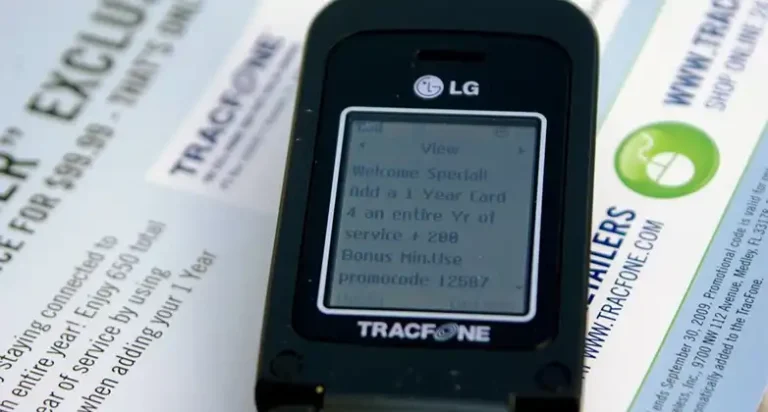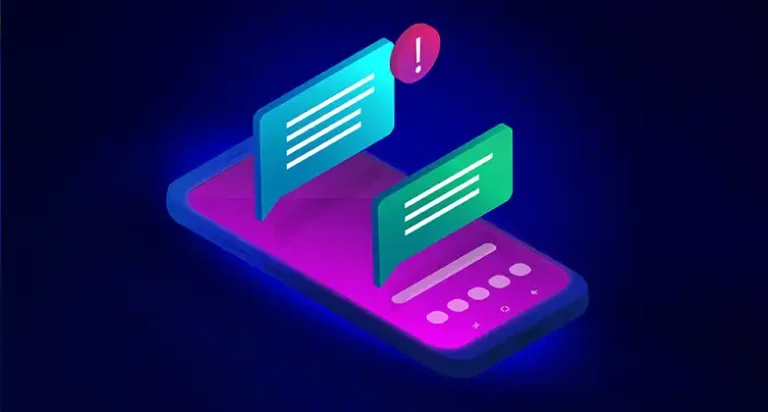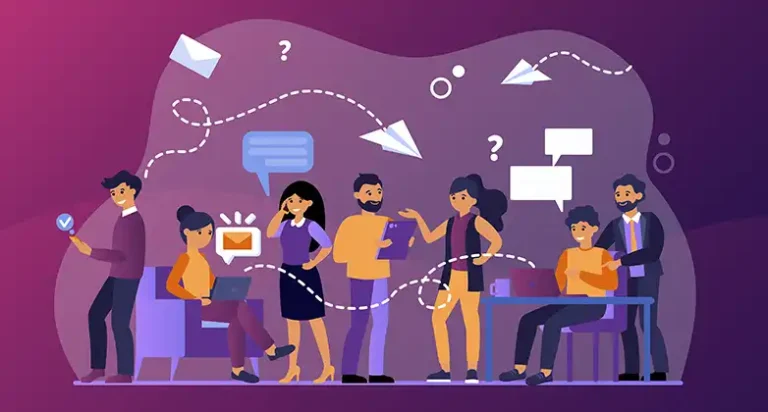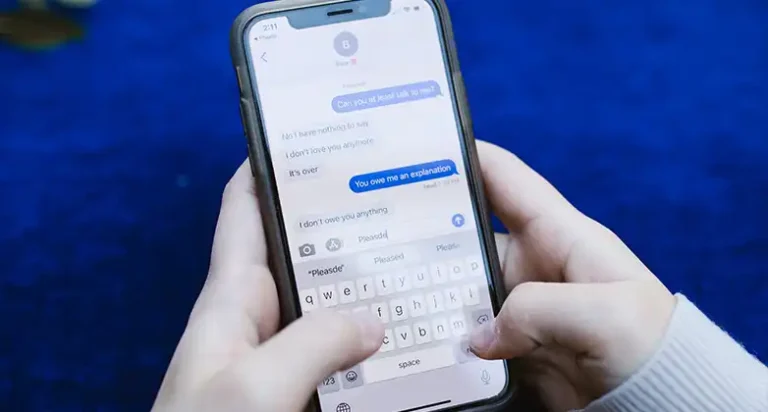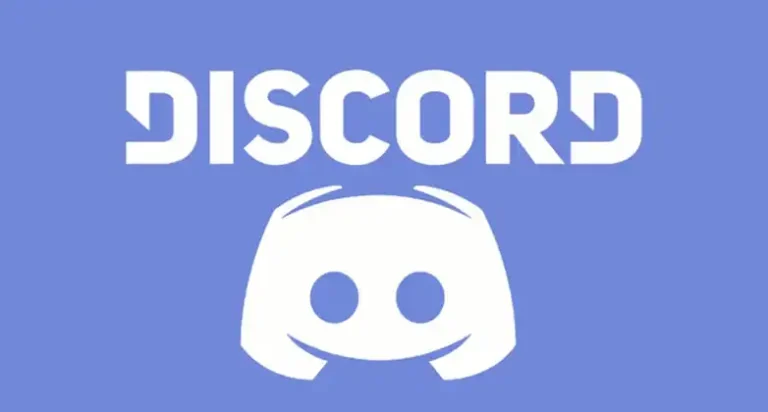How to Remove Messages from iPad but Not iPhone (2 Simple Methods)
Syncing through the Apple ID is one of the useful features of Apple devices. You can connect multiple devices with one Apple ID and then sync messages, contacts, photos, etc. to other Apple devices.
In easy words, you can see the messages of your iPhone on your iPad if they are synced. Undoubtedly, it’s a great thing; however, it can be a reason for your headache. For example, your privacy can be at risk if the iPad is used by your friends or family members.
If this is the situation then there are multiple ways that you can follow to remove messages from your iPad only. By tweaking a few settings, you can keep the messages on your iPhone and delete them on your iCloud.

Methods of How to Remove Messages from iPad but Not iPhone
If you are willing to provide access to your family members for using your iPad, then you need to protect your privacy, isn’t it? If they somehow get access to your personal messages then no wonder, there will be a great massacre!
For this, we have shared three different methods that you can follow to keep the messages on your iPhone and remove them from your iPad. Here the methods are –
Method 1: Disable iCloud Messages on the iPad
Disabling iCloud messages will help you to remove the messages from only the iPad and the messages will still be on the iPhone. However, after deleting the messages, if you enable iCloud messages on your iPad, then the system will be synced and change the entire thing according to the iPad. Here are the steps –
- First, navigate to iPad settings.
- From there, tap on your Apple ID.
- After that, navigate to iCloud, and tap on show more.
- Then tap on Messages, and turn it off.
- Then it will ask to download all messages, select that option, and after that delete all the messages.
Method 2: Log Out from Apple ID in Message Settings
First, you will need to disable syncing messages then you will be able to delete the messages from only the iPad. Follow the steps below –
- Navigate to the Settings on your iPad.
- Scroll down and look for the Message option.
- Navigate to it, and then go to the Send & Receive option.
- On the next window, tap on your Apple ID, and then tap on sign out.
- Now, delete the messages and those will be deleted only from your iPad.
These are the two methods that can be followed to get your job done.
People Also Ask – PAA
How to stop text messages on your iPad?
If you are not willing to receive text messages on your iPad then simply go to iPad Settings > Messages > Toggle off iMessage. From now on, you won’t receive any messages on your iPad.
How to remove photos from iPad only?
The process is pretty simple. First, navigate to Settings > then go to Apple ID > Remove Apple ID. After that delete the pictures that you are not wanted to keep on your iPad.
End Notes
Lastly, when you are willing to remove messages only from the iPad then either you will need to stop syncing iCloud on your iPad or you will need to remove the Apple ID. Without any of these two, you won’t be able to remove the messages from your iPad. So, follow them and get your job without any further issue.